It is no longer news that FG has extended NIN linkage to SIM the 9th time, and those who have succeeded in getting their NIN slip might want to the next step further.
The good news is that you can now print out the improved NIN slip in plastic for physical identification. At least, this will fit into your pocket, wallet or even your handbag.

Things You Should Know:
1. The QR code on the Slip makes it easy for its authenticity to be verified by other people scanning it using the NIMC MWS Mobile ID app on on their phones.
2. You can print out and even laminate your Improved NIN Slip in plastic now and keep it as a handy physical means of identification which fits easily into your pocket, purse or wallet.
3. There are two types of NIN Slip – Premium and Standard – which you can print from your dashboard.
4. The cost of reprinting your Standard NIN Slip is N400, whereas reprinting your Premium NIN Slip is N1000. You can conveniently pay online using the REMITA account.
How to Download and Print the Improved NIN Slip
- Launch the MWS Mobile ID app installed on your device (Android or iOS). Make sure you have the current version of the app installed or updated on your mobile device.
- Enter your PIN on the lock screen to continue.
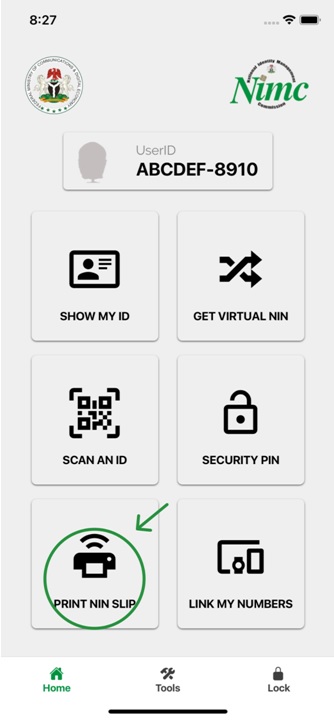
- Select the “PRINT NIN SLIP” button on the “Home” screen.
- A login form with your “USERID” and “OTP” automatically populated is displayed, tap on the “Login” button to continue.
- You will now be successfully logged into the portal linked to your Mobile ID app.
- To print the Premium NIN Slip, tap on the “PRINT PREMIUM NIN SLIP” button to continue.
- Tap the “Pay With Remita” button to continue.
- To print the Standard NIN Slip, tap on the hamburger icon on the top left corner of the screen.
- Select “Print Standard NIN Slip” from the menu options.
- Tap the “Pay With Remita” button to continue.
- Tap on the “Pay…” button for the selected choice of slip to continue. It is recommended you use the “card” payment option.
- After getting to the successful payment notification screen, tap on the download button to download your NIN slip.
That’s it, you are done.

Thank you, I just paid for the standard
I am having difficulty in logging in pls help
Thumb ups
Ok but prof I have voters card in plastic why do I need this and what’s the difference between the premium and the standard version?
Chigozie, all you needed is a means of identification.
To me the voter’s card(physical copy) is enough, you can have the NIN because of the number and maybe for possible transcations that requires it.
Hello Chi,
This version is just an enhanced version to the previous one. The premium contains NIN, while the standard doesn’t come with it.
Even the standard comes with NIN number.
So I still don’t really know the difference.
How I wish I can get a response from you asap I’ve been trying to login into the app back ever since I’ve been unable to print my nin reprint slip, it keep bouncing me out of the app don’t know what I can do…….
Are you getting any errors when you attempt to login or what?
Exactly I’m getting error
Please I want to know, after downloading the premium slip. How can I print it in tangible plastic form?
Hello,
Just copy it in a drive, go to a cyber cafe and tell them u want to print it in a plastic ID format
Hello
Hello yp, hello everyone..
Will this work on paxful??
Will we ever know the actual difference (s) btw standard and premium? do a post(with visual) on this may be.
I tried to pay through the remita to download the the standard or premium slip, each time i click the remita button to pay, an error message always pop up, showing an error occur.
This error been showing up for number of time, i can’t even count.
Please, can anyone tell me how I can go about this to download my slip, I really need help
I’ve paid through card but still can’t download it,then I opt out to re-open(after successful payment). It then tell me to pay again and the transaction status said transaction history empty(after payment)…What should I do?
Hello Toyosi, sorry about your experience with the app. You should contact support and relate your experience with them,let them look into it.
Click check status
I made a transfer to the account, 1200.63 but still it not working
It keep saying an error occurred after entering my card details