I know you are going to have a lot of information contained on your smartphone this season, and you won’t want any prying eyes to see what you are doing, watching, or even your bank details. This is the more reason why this article will be valuable to you.
I’m going to show you a feature that already existed on your Tecno smartphone, but some of you rarely use it. On HiOS custom interface devices, we have a feature that allows you to Hide Apps so other users can’t have access to them.

The feature was initially removed from the previous HiOS update but now, the current update has restored it, so every Tecno user should try it out.
With this feature, you could just select one or more apps and hide them so nobody can access them.
How to Hide Apps on Your Tecno Smartphones
Setting up this feature is very simple. Just swipe up with 2 fingers on your Home Screen and your hidden screen is unveiled.
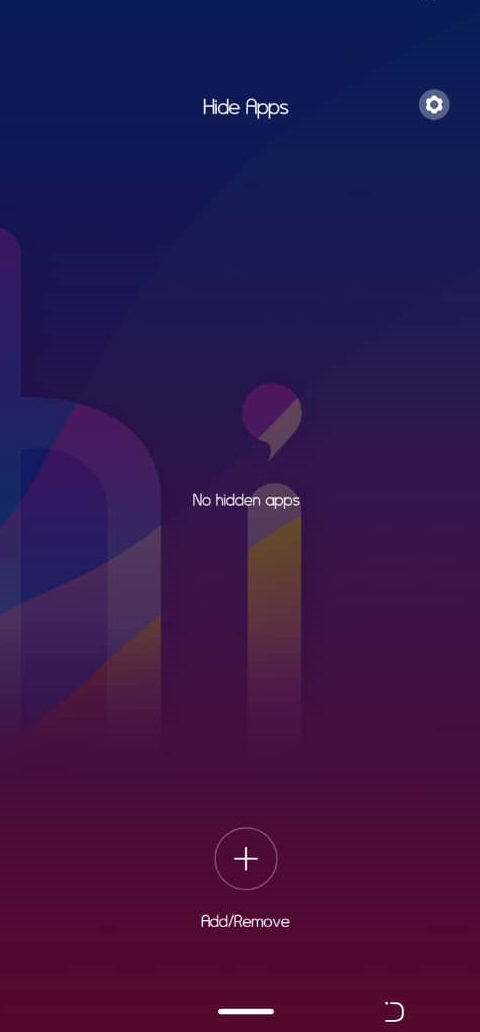
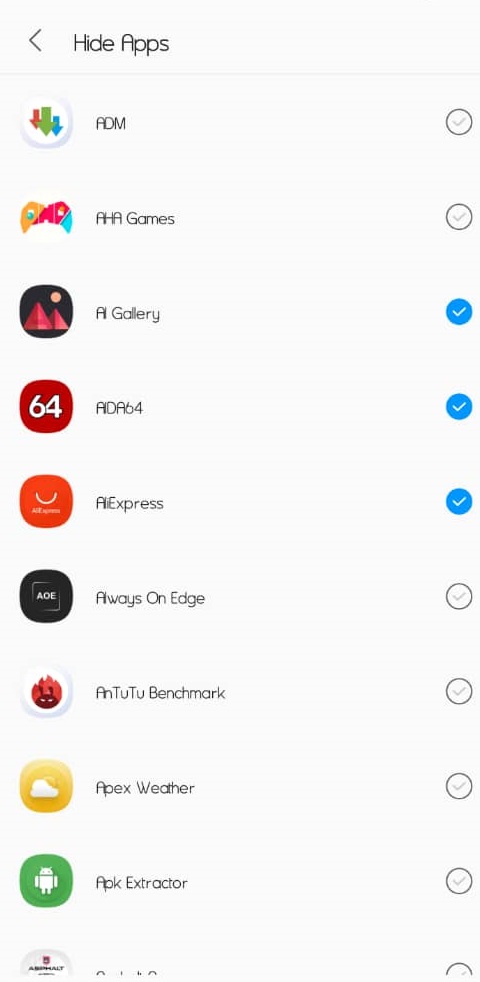
>>Click on Add/Remove and select the app(s) you want to hide.
>>Click on the settings icon, this allows you to set a coded pattern to access the hidden app page.
I think you should try it now!
For other smartphone brands, I’m going to create a post on how to hide apps on your smartphone, so simple.

It works on infinix as well.
Miui 2nd space is better than this
I swipe up with my two fingers but the screen is not found. But the draw pattern is viewed. I draw a pattern but it says try it again. What can I do?
Pls how can I remove the pattern if have forgotten the pattern
I did but most of my apps on the desktop did not appear for me to select for hiding. Please what should I do? Thanks
I swipe it with me two fingers but It didn’t work pls what is the problem
I did it but it the not work
I did it but it the not work
Please what will I do it the not work for me thanks