Google Assistant is a voice assistant that comes with Android phones, and can be added to iPhones and iPads.
Google Assistant is a great assistant. Available for both the iPhone and Android, it is an accurate listener and delivers very good results generally better than what Siri can do
Getting Google voice Assistant up and running on your phone or tablet is pretty simple though it’s admittedly easier to do on Android, where Google is baked into the operating system.
How to Set up Google Assistant on iPhone and iPad
1. Install the Google Assistant app. (Note that this is different than the Google search app you might already have installed.)
2. If this is your first time using Google Assistant, you might need to confirm your Google account on the welcome screen.
3. Tap the icon in the bottom right corner of the screen.
4. The app should offer to let you add “Google Assistant” to Siri. Tap “Add Google Assistant to Siri.”
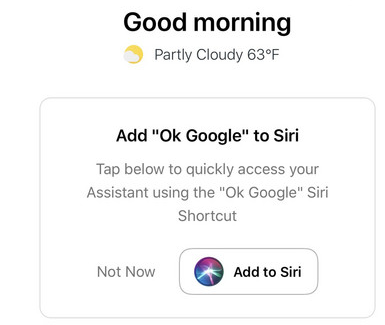
5. On the Add to Siri screen, you need to enter the phrase that will wake Google. It can be anything, though you might want to stick with “OK Google.” Tap “Type Phrase.”
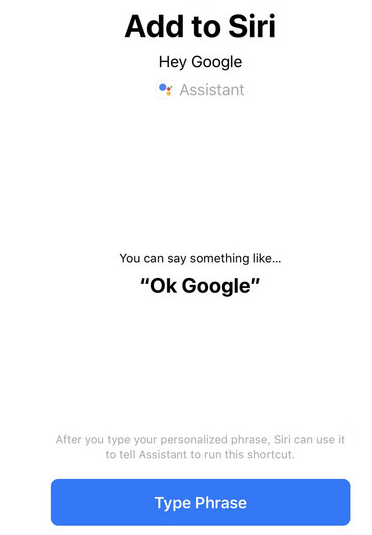
Click Done
How to setup Google Assistant on Android Phone and Tablet
1. Open the Google app.
2. Tap the three dots in the bottom right corner and then tap “Settings.”
3. Tap “Voice” and then tap “Voice Match.”
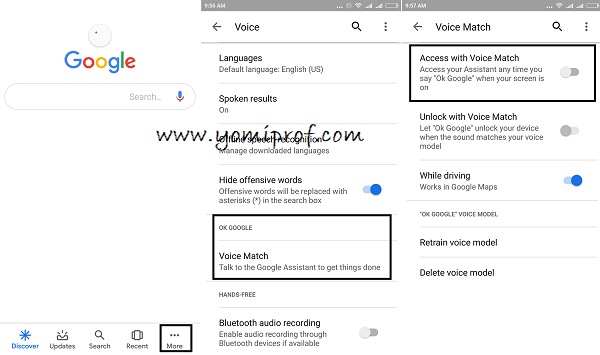
4. On the Voice Match screen, turn on “Access with Voice Match” by swiping the slider to the right.

Yomiprof, Well-done sir,
i noticed you haven’t posted best data plans or any data related news this May.
Your loyal fans are waiting.
Will download it
That’s cool, like Samsung Bixby. merci
This is a cool feature
Will try it…
will surely get the app
https: //talk49ja. com. ng says nice article bro
Thanks, Let me try it.