Some of you might have experienced this or currently experiencing this but I bet it could be frustrating to see a download pending error while trying to install an app you need urgently, and stuck on the same screen even after so many hours.
In most cases, it’s not the strength of the network or the internet speed that is causing the issue neither do you have to shut down your device to fix the issue but it can be resolve in a simpler way.
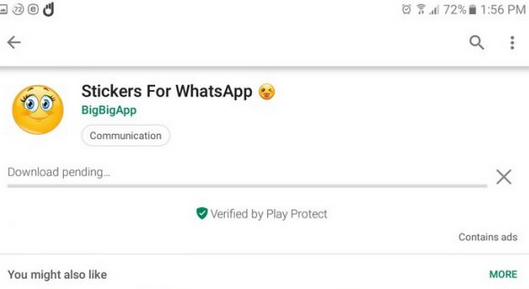
This error occurs generally when you download/update multiple Apps at the same time and it adds in the queue. But you don’t need to worry anymore; there is a simpler way to fix this issue.
How to Fix Google Play Download Pending Error in 4 Methods
Before you begin,
Make sure you have an active internet connection
Disable any VPN application you are using
Make sure you have sufficient phone storage
Method 1: Clear Google Play store data
Go to Settings in your Android phone and head over to the Apps section and then switch to “All install apps. Scroll down to Google Play Store app and then tap on Clear Data and Clear Cache. Clearing cache will help you fix the download pending problem in Play Store.
Method 2: Uninstall Google Play store Update
Go to settings>> tap on Apps>> Scroll down until you see Google Plays store apps, click on it. You’ll see the option to disable or force stop, just click on disable and you are good to go.
Method 3: Remove your Google Play Account completely.
Some Users were able to fix this by completely removing their Google play account and adding it again. You can remove your Play Store account by going to Settings and heading over to Accounts-Google-> selecting your account and then removing it from your device.
Method 4: Cancel All Download Pending app
By default, your Google Playstore is set to auto-update, so there is every tendency that all the applications on your smartphone will want to update at the same time once you are connected to internet… So go to Playstore>> click on My apps, & games and cancel all applications currently updating except the app you want to download.
Let us know the method or steps that works for you in comment.

Thanks for the tutorial. Il pourrait aider quelqu’un un jour
Thanks for sharing
Not experienced any of such. Thanks for the tips tho
Download pending usually occurs in my phone when either of these happens in the background :
1. Google playstore is downloading in the background or
2. Google play services is also downloading in the background.
Solution is to wait for the update to complete before downloading other apps.
Oga Yomi I have been trying to add a debit card in my Google account
But it is displaying transaction declined
What could be the problem?
Please help
Which Google account?
Google play
Some cards has been ban from usage on Playstore but I’m going to share you how you can easily add it…
Thanks ooo
Am all ears