Here is
the part 2 of 47 error codes from Google Play Store and how to fix them. This
will help you fix all Play store error you encounter now or in the future. Will
drop the remaining part in later days.
the part 2 of 47 error codes from Google Play Store and how to fix them. This
will help you fix all Play store error you encounter now or in the future. Will
drop the remaining part in later days.
12. Google Play
Store Error – Error 20
Store Error – Error 20
Error 20
appears when users install app or update the existing app. However, there is
two solution is available to fix error 20 on Android.
appears when users install app or update the existing app. However, there is
two solution is available to fix error 20 on Android.
Solution
You can root your device as you have to access a file name
as ‘smd2tmp1’ found in / mnt / secure / asec / to fix this error. On your
rooted Android device you have to just delete this folder and you will never
ever get this error again.
as ‘smd2tmp1’ found in / mnt / secure / asec / to fix this error. On your
rooted Android device you have to just delete this folder and you will never
ever get this error again.
But, if you don’t want to root your device there is still
one solution that you can follow to fix the problem. You have to delete the
data/file of the particular app that is creating problem. You can use file
explorer to access the folder and delete them.
one solution that you can follow to fix the problem. You have to delete the
data/file of the particular app that is creating problem. You can use file
explorer to access the folder and delete them.
13. Google Play Store Error – Error -24
The reason for this error is unknown but you can use the
below solution to fix it.
below solution to fix it.
Solution
You need a root manager to solve this one. If you have one,
navigate to Data/data. In that folder, locate the package name of the app
causing trouble (this can be found by looking at the URL of the app on the Play
Store website). Delete the entire folder. Try reinstalling the app.
navigate to Data/data. In that folder, locate the package name of the app
causing trouble (this can be found by looking at the URL of the app on the Play
Store website). Delete the entire folder. Try reinstalling the app.
14. Google Play Store Error – Error 101
“Can’t download app
as there are too many currently installed”. It means that this error occurs
when you try to install the app that is already installed on your device.
as there are too many currently installed”. It means that this error occurs
when you try to install the app that is already installed on your device.
Solution
uninstall the old app and unused app and then re-install
that particular app that you want.
that particular app that you want.
15. Google Play – Error 103
This problem occurs when Google Play thinks an application
is compatible with a device, but is not.
Clearly, the Play Store tent installation, but cannot. Suddenly, the 103 error
occurs and recurs on all your other devices, including those that are
compatible – what a nightmare.
is compatible with a device, but is not.
Clearly, the Play Store tent installation, but cannot. Suddenly, the 103 error
occurs and recurs on all your other devices, including those that are
compatible – what a nightmare.
Solution
Generally, you have nothing to do on your side since this
error will solve itself after a few hours. Or contact Google support.
error will solve itself after a few hours. Or contact Google support.
16. Google Play – Error 110
The application cannot be installed
Solution
Go to Settings > Applications > All > Google Play
Store > Clear cache. If the problem persists, try downloading the app from
the Play Store website.
Store > Clear cache. If the problem persists, try downloading the app from
the Play Store website.
17. Google Play – Error 194
This error happens when you try to download games or apps
from the Google Play Store.
from the Google Play Store.
One fix for this issue is to clear
the cache data for Google Play Services and the Google Play Store.
the cache data for Google Play Services and the Google Play Store.
- Go to Settings > Apps or Application
Manager - Scroll across to All and then down to the Google
Play Store app. - Open the app details and tap the Force stop button.
- Next tap on the Clear data button.
Now repeat the process above but
replace Google Play Store with Google Play Services at step
two and then attempt your download again.
replace Google Play Store with Google Play Services at step
two and then attempt your download again.
18. Google Play Error – 403
The download is impossible and the request is ‘forbidden’.
This usually happens when two Google accounts are used to buy applications on
one device.
This usually happens when two Google accounts are used to buy applications on
one device.
Solution 1
Go the Google Play Store with the correct Google account.
Uninstall the application in question. Try to get the app from Google Play
again and click the purchase button.
Uninstall the application in question. Try to get the app from Google Play
again and click the purchase button.
Solution 2
Clear the proxy you have possibly set up, by going into the
Settings, then choose Wireless and Networks (or More networks) and then Mobile
Network. Select APN, and hit Clear Proxy
Option. You can always reinstate the proxy afterwards.
Settings, then choose Wireless and Networks (or More networks) and then Mobile
Network. Select APN, and hit Clear Proxy
Option. You can always reinstate the proxy afterwards.
19. Google Play Error – 406
Apps cannot be downloaded. This particular error can occur
if you’ve reset the Google account you used to register on your phone, if
you’ve restored your device to its factory settings, or if you’ve registered a
new account on your phone.
if you’ve reset the Google account you used to register on your phone, if
you’ve restored your device to its factory settings, or if you’ve registered a
new account on your phone.
Solution
Go to Settings > Applications
> All > Google Play Store > Clear cache.
> All > Google Play Store > Clear cache.
20. Google Play – Error 413
Downloading applications or updates is impossible. If you
use a proxy, remember that it may cause problems with the operation of the
Google Play Store.
use a proxy, remember that it may cause problems with the operation of the
Google Play Store.
Solution
Go to settings>>Application and Scroll down to Google Services and tap on Clear data and then Force stop. Do the same with the
Google Play Store app and clear the cache from your internet browser.
Google Play Store app and clear the cache from your internet browser.
21. Google Play – Error 481
This error occurs when you have an issue with your play
store account
store account
Solution
Remove your account and login in with an alternate account.
22. Google Play – Error 491
Downloads and updates impossible.
Solution
Remove your Google account by going to the Settings for your
device, then Accounts and Google. Hit Remove account. Reboot your Android and
add the account once again. Next, in the Settings, go to Apps and swipe to All.
Scroll down to Google Services, then click Clear data and finally Force stop.
device, then Accounts and Google. Hit Remove account. Reboot your Android and
add the account once again. Next, in the Settings, go to Apps and swipe to All.
Scroll down to Google Services, then click Clear data and finally Force stop.
23. Google Play – Error 492
It’s impossible to install an application because of the
Dalvik cache
Dalvik cache
Solution
Under Settings, find Apps, then swipe to All and scroll down to Google Services. Here, select Clear data and then Force stop. Do the same on the Google Play Store app.
24. Google Play – Error 495
Problem downloading or updating apps from Play Store
Solution
Delete your Google Play Store data in Settings > Apps > All > Google Play
Store > Clear data. Delete data from Google
Services Framework as well (note:
this will assign a new Google ID to your device, as if you
had factory reset it, meaning your Google apps may temporarily act up
afterward).
Store > Clear data. Delete data from Google
Services Framework as well (note:
this will assign a new Google ID to your device, as if you
had factory reset it, meaning your Google apps may temporarily act up
afterward).
Delete your Google account on the device, reboot your phone
and re-add your Google account in Settings > Accounts >
Add Account > Google Account.
and re-add your Google account in Settings > Accounts >
Add Account > Google Account.
25. Google Play Store – Error 497
Difficulty updating installed apps
Solution
Clear out your Play Store data. Go to Settings > Applications > All > Google
Play Store and hit Clear cache, Clear data and Uninstall updates.
Play Store and hit Clear cache, Clear data and Uninstall updates.
26. Google Play – Error 498
Interruption of downloads from the Google Play Store.
Solution
Clear your device cache, delete unused apps, files and
downloads… Restart your device in recovery mode and wipe cache partition.
downloads… Restart your device in recovery mode and wipe cache partition.

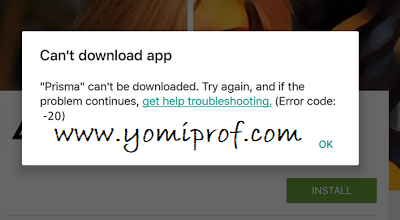
Helpful
#following
I wanted to ask why oga yomi is repeating the post, not until is saw part 2. It's very bad rush things. It seems clearing cache is like the panadol of google errors.
Thought so too
Following..
nice one
This is like a seasonal movie on Google play errors. Very nice for future reference.
Prof what about this app is not available in your country.
Thanks prof, I will bookmark this for future use.
nice work prof
Oga Yomi helping Android users since 19AD
I have experienced this problem many times when Am using that dangerous app called freedom. U will have Googleplay problem once u uninstall it from ur phone.
Good work @yomiprof ……..helpful thanks boss