If you ever saw the “Walking dead series,” or you watched the medical horror story of “Monsters Inside Me,” creepy! Then you will probably understand malware.
The frequent crashes, error messages, viruses, worms! Yeah, they are monsters alright, and what they do to your devices or phones, are similar to what parasitic organisms do.
Just like your computer, your Android phone can fall victim to malware. It slows your system down and creates glitches that make it difficult even to use your phone. You have to stop it fast to protect your phone and yourself.
Signs That Your Phone Contains a Malware
>>Your apps taking longer to load
>>Your battery drain faster than normal
>>Apps you didn’t download showing up
How to Remove Malware From Your Smartphone
There are two approach to this. The Manual and Automatic way
The Manual Way
Step 1 – Put your phone into Safe Mode
Restarting your phone in safe mode prevents all third-party apps from running, including malware. Some Android phones will let you reboot in safe mode, while others need a few extra steps to get there.
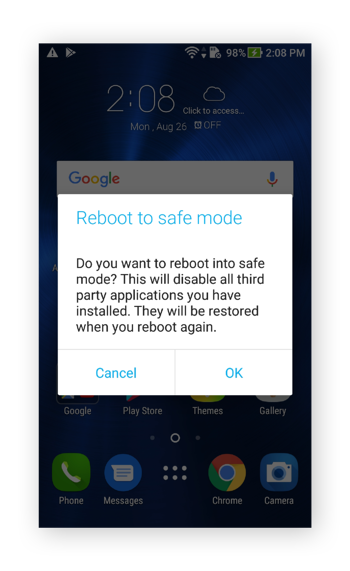
On many devices, you can access safe mode by holding down the power button as though you were planning to turn your phone off.
>>Long-press the Power off option for a second or two.
>>Tap OK when asked if you’d like to reboot into safe mode.
Once you’ve entered safe mode, assess whether or not the issues are still present. If not, it’s likely that they were caused by malware in a third-party app.
Step 2 – View your downloaded apps
Once you’re in safe mode, go to Settings > Apps. Look for any apps that seem suspicious—maybe an app that you’re not very familiar with, or one you don’t recall installing yourself. The best place to start is with the apps that were installed immediately before your phone began acting strangely.
Step 3 – Uninstall recent downloads
Once you’ve identified a potentially troublesome app, tap Uninstall to delete it for good.
Step 4 – Access Phone Administrators Settings
Some malware is so intelligent and cunning. When they invade your phone, they find a way to protect themselves. They go to the Phone Administrators settings, and then they change the configuration.
So you can try all you want, but you will not be able to remove them. To fix this, do these;
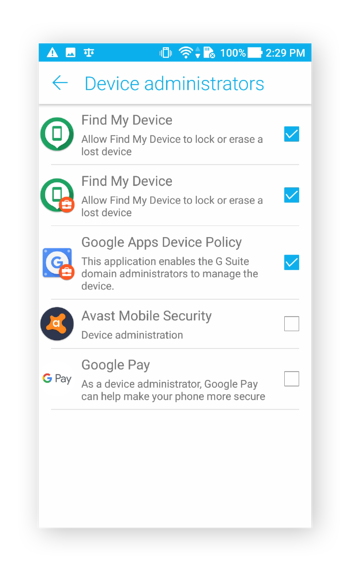
- Go to your phone’s Settings menu.
- Navigate to the Security options.
- Find the Device Administrator icon, deactivate the malware’s access and reconfigure the settings.
Some malware is so intelligent and cunning. When they invade your phone, they find a way to protect themselves. They go to the Phone Administrators settings, and then they change the configuration.
So you can try all you want, but you will not be able to remove them. To fix this, do these;
>>Go to your phone’s Settings menu.
>>Navigate to the Security options.
>>Find the Device Administrator icon, deactivate the malware’s access and reconfigure the settings.
Now, return to the app in Downloaded Apps. The Uninstall button should be tappable now, so go ahead and send that app packing.
As a final step, head to your Downloads folder and delete the malware’s .apk installation file, if you see it.
Automatic Way of Removing Malware
You can simply install trusted antivirus, and scan your device if you don’t want to stress yourself going the manual way.
Via: YomiProf

Cool…will do this
Nice tutorial, thanks for sharing