WhatsApp has added the ability for users to migrate their chat history when switching from iOS to Samsung Android devices, the company said in a blog post.
Last month on the day of Samsung’s official unveiling of the Galaxy Z Fold3 and Z Flip3 WhatsApp unveiled plans to support moving chat history from iOS to Samsung devices running Android 10 or 11. Today, the feature is live.
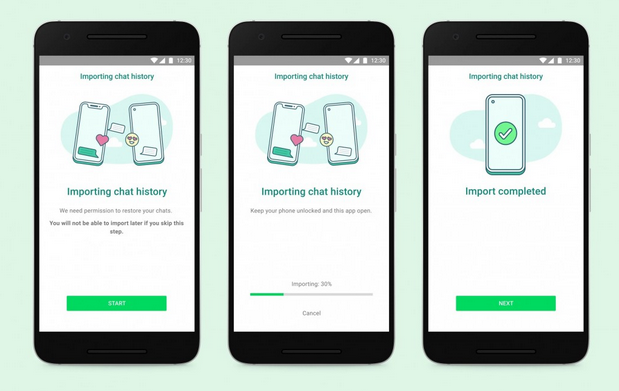
The entire process happens without your messages ever being sent to WhatsApp, and includes voice messages, photos, and videos.
When you set up WhatsApp on a new Samsung device running Android 10 or 11 you’ll get the option to securely transfer your chats over from an iPhone. You’ll need a USB-C to Lightning cable for this.
How to migrate WhatsApp chats from an iPhone to a new Samsung device
- Turn on your Samsung and connect by cable to your iPhone when prompted
- Follow the Samsung Smart Switch instructions
- When prompted, scan the QR code displayed on the new Samsung device using the iPhone’s camera
- Tap Start on your iPhone, and wait for the process to complete
- Continue setting up your new Samsung device
- When you reach the home screen, open WhatsApp and log in using the same phone number used on your old device
- Tap Import when prompted, and allow the process to complete
- Finish activating your new device. Your WhatsApp chats should now be available.
Your old iPhone will still have your data on it unless you delete WhatsApp or wipe the device completely after the migration process. WhatsApp says this feature will become available for more Android devices “soon”.
