Just as we have posted earlier, Microsoft ended supports for Windows 7 earlier today Jan 14th, meaning you are now exposed to hackers, malwares and security risk if you are still running it.
But if you wish to upgrade to Windows 10 for free, you can simply follow the guide below and your computer will be upgraded to windows 10 with ease.

Note: Windows 7 to Windows 10 upgrade could wipe your settings and apps.
How to Upgrade Windows 7 to Windows 10 in easy Steps
Step 1: Back up all of your important documents, apps, and data
Step 2: Go straight to Microsoft’s Windows 10 download site
Step 3: In the Create Windows 10 installation media section, select “Download tool now,” and run the app
Step 4: When prompted, choose “Upgrade this PC now.”
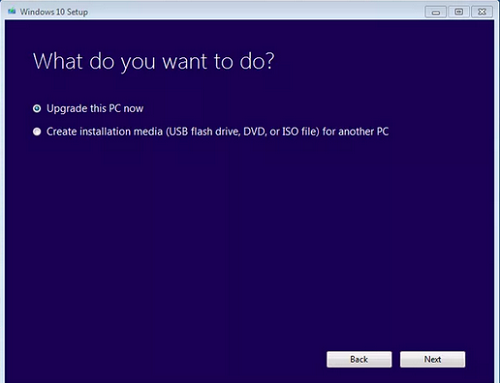
Step 5: You’ll then be asked whether you want to keep your personal files or start fresh. Note this: starting fresh or keeping your files still means that all apps and settings will be deleted for the Windows 10 upgrade.
Step 6: Once the upgrade is complete, you should receive a digital license for Windows 10, which can be found under Settings > Update & Security > Activation.
Let us know if you encounter any problem upgrading your PC to windows 10 using the comment.

Noted
Please would you by chance know the download size?
Yes, you’ll know the download size when it’s about to begin. But I’ll advice you have sufficient data before you initiate the download.
8GB
Good. Thanks
Thank you prof.
Is this procedure the same for upgrade from windows 8 to windows 10.
I really need to upgrade my PC.
Yes, thesame procedure
Yomi have upgraded my system from Windows 7 to 10 through your instruction thanks to you but I can’t find the product key in the update and security.
The window is not activated, Pls where can I fine it.
Oga prof I Windows 7 to 10 through your instruction thanks to you but I can’t find the product key in the update and security.
The window is not activated, Pls where can I fine it.
Hello bro,
Go to Settings Update & Security > Activation, and you should see a digital license for Windows 10. What version of windows did you upgraded to?
Windows not activated… I went back to windows 7 my comfort zone…