I noticed we have so many newbies who just started using an Android phone but don’t really know much about their device… I emphasis so much
on creating CWM recovery on every android device which will save you should in case
your device get bricked.
on creating CWM recovery on every android device which will save you should in case
your device get bricked.
I’ll just quickly show you a simple way on how to create CWM
Recovery on your Android device to those who don’t already know this.
Recovery on your Android device to those who don’t already know this.
Method One: How to Create CWM Recovery Without PC
To install the Clockworkmod on your android phone without
the need of a PC , you can use the Rom manager app. You don’t
need to download the Clockworkmod recovery as the ROM manager app can download
the specific Clockworkmod recovery according to your Android phones make and
model .
the need of a PC , you can use the Rom manager app. You don’t
need to download the Clockworkmod recovery as the ROM manager app can download
the specific Clockworkmod recovery according to your Android phones make and
model .
==>Step 2:
Select Recovery setup from the ROM manager app .
Select Recovery setup from the ROM manager app .
==>Step 3:
Under Install or update recovery , tap on ClockworkMod recovery .
Under Install or update recovery , tap on ClockworkMod recovery .
==>Step 4:
Wait a few seconds for the app to identify your Phone’s make and model . If the
app correctly displays your phone’s model then tap on it . Although the phone
will recommend you to connect to a WiFi network , a 3G data connection works
perfectly , as the Clockworkmod recovery is around 7 to 8 MB is size for all
Android Phones . Click ok to everything to proceed further.
Wait a few seconds for the app to identify your Phone’s make and model . If the
app correctly displays your phone’s model then tap on it . Although the phone
will recommend you to connect to a WiFi network , a 3G data connection works
perfectly , as the Clockworkmod recovery is around 7 to 8 MB is size for all
Android Phones . Click ok to everything to proceed further.
==>Step 5:
Tap on Flash ClockworkMod Recovery .
The app will now begin to download the Clockworkmod recovery . Wait for a few
seconds until the download completes . After the ClockworkMod recovery is downloaded , the app will
automatically install it on your phone .
Tap on Flash ClockworkMod Recovery .
The app will now begin to download the Clockworkmod recovery . Wait for a few
seconds until the download completes . After the ClockworkMod recovery is downloaded , the app will
automatically install it on your phone .
Step 6: To
check if the ClockworkMod recovery is installed on your phone , return to Rom
Manager’s home menu and tap on Reboot into Recovery
. Your phone will now reboot and enter the ClockworkMod recovery .
check if the ClockworkMod recovery is installed on your phone , return to Rom
Manager’s home menu and tap on Reboot into Recovery
. Your phone will now reboot and enter the ClockworkMod recovery .
Method Two: How to Manually Create /Flash CWM to a Tecno
Device
Device
How Can I Create CWM Recovery For My Android Device?
1. Enable USB debugging on the phone and connect it to the
PC
2. With the phone connected, install PdaNet (Select Other from the list ; you
should see “Drivers Successfully Installed” at the end of
installation) .
3. Launch MTK Droid tools
4. MTK Droid tools should display the phone’s details by the left
5. The box at the bottom should be yellow
6. Click Root at the bottom of MTK and select Yes if prompted on PC and Grant
on phone
7. A green bar should load and the yellow box should become green
8. Click on the root, backup, recovery tab at the top
9. Click Backup and wait for the backup process to be complete
10. When promoted to pack backup, select No.
11. When backup is complete, tick ‘To select boot.img’
12. In the window that pops up, select the boot file from the backup you just
made (MTK folder > Backups > Phone backup)
13. Click Yes to every prompt you get
14. When promoted to boot into recovery mode, click Yes
15. The phone should now boot into clockworkmod recovery mode
16. Ensure to backup your phone (Backup and Restore > Backup )
PC
2. With the phone connected, install PdaNet (Select Other from the list ; you
should see “Drivers Successfully Installed” at the end of
installation) .
3. Launch MTK Droid tools
4. MTK Droid tools should display the phone’s details by the left
5. The box at the bottom should be yellow
6. Click Root at the bottom of MTK and select Yes if prompted on PC and Grant
on phone
7. A green bar should load and the yellow box should become green
8. Click on the root, backup, recovery tab at the top
9. Click Backup and wait for the backup process to be complete
10. When promoted to pack backup, select No.
11. When backup is complete, tick ‘To select boot.img’
12. In the window that pops up, select the boot file from the backup you just
made (MTK folder > Backups > Phone backup)
13. Click Yes to every prompt you get
14. When promoted to boot into recovery mode, click Yes
15. The phone should now boot into clockworkmod recovery mode
16. Ensure to backup your phone (Backup and Restore > Backup )
Please, if you are confuse or have any questions regarding this, use the comment box to ask your questions.

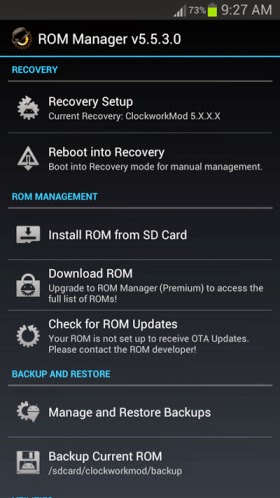
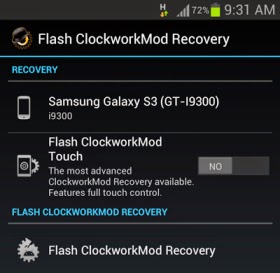
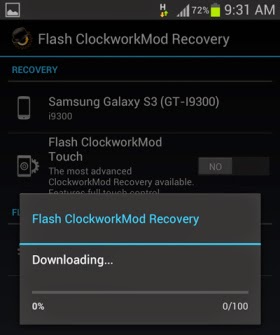
Hello pls which software do should I use to compress a file? I've created the CWM backup of the infinix hot note but the file size is 2.3GB
So so sorry for late reply… I really appreciate your effort in this. I'm still waiting for the link. Your device is now fully secured.
I got a message dat my phone is not listed, not supported wen I opened d ROM manager, i use gionee m3……Pls mr yomi, ow can I remove surprised.inf virus. I plug my android on a desktop ignorantly n subsequently my m.card got damaged n off recent my phone do off n on by itself
IF your device is not listed, use the second method…
If you keep seeing auto run virus on your android, you need to connect it to a secure system with active antivirus, and grant it access to access the your internal file, scan it and you'll be free from it. Or if you can go to playstore and download a good antivirus to scan ur Android device with it.
I min to say autorun. Inf virus
I got it
please can i get a working boot.img and recovery.img of tecnop5plus ….i need to tweek this phone
Everybody jst Want To tweak der fone..
Lol! that make them the boss when you are able to tweak your device. I'll check for the boot image and get back to u
How do I install planet? There was no link stated there.
I tried the first step on my tecno phantom z but the room manager did not recognize my phone. It asked if I wanted a manual install. Kindly advice if this is okay or I should just try the second step (which I still need pdanet)
It is not plannet… It is called PDA net. You install it on your pc. Just download it from the above link or hereand install it and your PC. Carefully follow the second steps and it will be done with ease.
Yomi, am havin galaxy grand 2 {g7102}
running 4.4.2 and i cudnt root it. my chargin port is havin a problem so it doesnt support pc. I tried towel root but stil {only android 4.3< supported}. Rom manager has no cwm or twrp 4 my fone as i see…plxxx help.
First of all, use this tutorial below to root it
How to root Samsung Galaxy 2
Like I said, my USB port is havin a problem….so I cannt connect 2 a PC. Any suggstionxx???
Wen connectin to PC should d fine b off or on.. And aw can we boot into recovery if fone is turns off using PC.. Or rada maybe d fone cannot boot into recovery pressing d power button+volume can we use d PC to boot into recovery wen the fine is turns off
Just enable debugging mode and connect it to your PC
Pro how do I install cm recovery 4 TECNO R5 and where to download d zip files
did you try the second mehtod or the first? What message did you get?
User computer to install it
I try use rom manager my phone is not listed how do I get d ZIP FILE
On my TECNO R5
pls help me sir my tecno p5 has stop boosting it only shows tecno den an adroid logo wit a chaines writin dat all pls what can i do?
I followed the second step, saw the yellow indicator at the bottom, clicked on "root" but I get the error message….file adbd not install.
I'm using a tecno phantom Z, rooted with king root.
Kindly advice
Pls add me on ur whatsapp group 08023429600
Yomi,please,i am stuck. I neva knew all abt dis creating a recovery for ur phne b4 hand. I tried to do a system update last night on my hot note wch was rooted. It got bricked. Wat shud i do pls? I nid urgent help. Just the infinix logo shows wen i try to boot it…. I'd really appreciate if i cn hav ur mobile numba so i cn call u to guide me on this please….
download the recovery http://www.datafilehost.com/d/19da77a2 and use mobile uncle to flash
bros yomi I dey hail u dey try wela. pls I need your help I can't root my itel 1452 I have tried evey way but no. no only that pls can u contacts me on my email address [email protected]. thankx
Oga yomi i am confused o. I used d first method and d rom manager could not detect my device(x507)
download recovery http://www.datafilehost.com/d/19da77a2 and flash with mobile uncle
oga yomi i used the first method but it tells me that my device is not leasted infinix hot please help