You are running out of space… insufficient memory is a
message you’ll always see on Android smartphones. Some Android 6.0 users are
already complaining of insufficient memory despite the facts that you have
enough space in your memory card.
message you’ll always see on Android smartphones. Some Android 6.0 users are
already complaining of insufficient memory despite the facts that you have
enough space in your memory card.
Let me show you how to make default your SD card as your
storage memory on Android 6.0 devices. Meaning, every application you’ll
download, file etc will be stored directly on your SDcard and not phone memory.
storage memory on Android 6.0 devices. Meaning, every application you’ll
download, file etc will be stored directly on your SDcard and not phone memory.
Requirements
1. Make sure you use original SD card or else it will not last
long on the device
long on the device
2. If you are using old Micro SD card, back up all your files
and document
and document
Note that this tutorial is not the same step with Android version
lower than 6.0.
lower than 6.0.
How to Use SD Card As Default Internal Storage on Android 6.0
1. Turn OFF your phone>> insert the SD card you wish
to use as internal storage >>Turn it ON again
to use as internal storage >>Turn it ON again
You should get a notification that a new SD card has been
detected; double tap the notification
detected; double tap the notification
2. Tick Use as internal storage then click on Next
3. Before you implement this step, make sure you backed up
all your file in a safe place or phone memory.
all your file in a safe place or phone memory.
5. Tick Move now or Move later depending on when you wish to
move media files from the internal storage to the newly prepared SD card
move media files from the internal storage to the newly prepared SD card
6. Click Done and reboot your your device.
Once the process is completed, any app you download from any
source will be automatically installed into your SD card as default memory.
source will be automatically installed into your SD card as default memory.
Note that Once you format your external SD card as
internal storage on Marshmallow, it can only be used on the same device
then. To use it on other devices, a format will be required, which ensures the
safety of your data on the SD card.
internal storage on Marshmallow, it can only be used on the same device
then. To use it on other devices, a format will be required, which ensures the
safety of your data on the SD card.
Happy New Week!

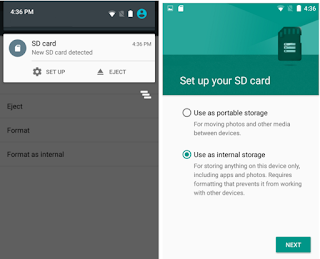
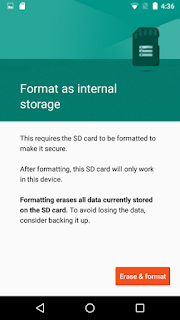
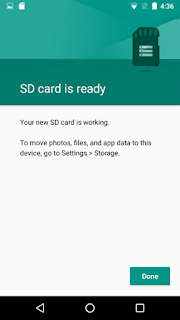
Thanks for this tutorial bro
Wats the method for lower version like version 5? I use Lg L90(D410). Pls help me check if there is any official upgrade pls