I know this can be so annoying atimes and frustrating,
imagine you want to transfer files from your Android device to your PC only to
discover that its not been recognize by your PC as a hard drive. So you plug, re-plug, and even check the wire but no avail.
imagine you want to transfer files from your Android device to your PC only to
discover that its not been recognize by your PC as a hard drive. So you plug, re-plug, and even check the wire but no avail.
I’ve experienced this before, and I even experienced it on
almost every Android device I’ve been privileged to own… but with the help of
the guide below, you’ll be able to fix this problem depending on the action you
take.
almost every Android device I’ve been privileged to own… but with the help of
the guide below, you’ll be able to fix this problem depending on the action you
take.
There are different methods to solving issues like this hence I’ll
carefully explain each.
carefully explain each.
Method 1: Change Your USB Cable; USB cable atimes normally
causes incompatibility between your Android and PC so it is advisable to try
different original USB Cable before trying the next method. It will amaze you
to note that bad USB cable won’t even charge the device talk more of giving you
access to transfer files to your PC.
causes incompatibility between your Android and PC so it is advisable to try
different original USB Cable before trying the next method. It will amaze you
to note that bad USB cable won’t even charge the device talk more of giving you
access to transfer files to your PC.
Method 2: Uninstall and Re-Install Android Drivers:
This method actually worked well for me and it is very easy
to navigate through from your Window 7,8 or 10 PC.
to navigate through from your Window 7,8 or 10 PC.
>>Connect your Android device to PC (even when the
device is not recognize)
device is not recognize)
>> Go the the ‘Device Manager’: either right click on ‘My Computer’ and
select ‘properties’ then ‘Device Manager’
in the left sidebar, or go to ‘Control Panel’ then ‘system’ then ‘Device
Manager’ from the left sidebar.
select ‘properties’ then ‘Device Manager’
in the left sidebar, or go to ‘Control Panel’ then ‘system’ then ‘Device
Manager’ from the left sidebar.
>>Next, find the Android device manager or scroll down
to Portable device or other device, uninstall the drivers.
to Portable device or other device, uninstall the drivers.
>> Once the drivers are uninstalled, unplug your
device from the PC. Make sure your computer is connected to the Internet and
automatic updating is turned on, then replug your device and allow Windows to
find and install the drivers all over again.
device from the PC. Make sure your computer is connected to the Internet and
automatic updating is turned on, then replug your device and allow Windows to
find and install the drivers all over again.
>>You can now go to my computer and check if your
device appears as a hard drive, if so, you are good to go. If not, proceed to
the next method.
device appears as a hard drive, if so, you are good to go. If not, proceed to
the next method.
Method 3: Set Your Android to connect as a ‘Media Device’ (MTP)
>> Go to settings >> storage. Next, go to more
options and click ‘USB Computer connection’. Next click on the ‘Media Device’ (MTP) checkbox. If
already checked, try unchecking it, exiting out of settings, then coming back
again and rechecking it.
options and click ‘USB Computer connection’. Next click on the ‘Media Device’ (MTP) checkbox. If
already checked, try unchecking it, exiting out of settings, then coming back
again and rechecking it.
Method 4: Enable USB Debugging Mode
Go to settings>>Additional settings>>Developers
options>> and scroll down to enable USB debugging .
options>> and scroll down to enable USB debugging .
Once USB debugging is enabled, unplug and re-plug your device
into your PC, and see if that solves the problem.
into your PC, and see if that solves the problem.
If you’ve tried all the above and nothing seems to work,
then you device might seems to have a faulty base. If you have had trouble
getting the device to charge, or if you need to manipulate the position of the
wire to get it to charge, these are all clues that the problem may be your
charging base.
then you device might seems to have a faulty base. If you have had trouble
getting the device to charge, or if you need to manipulate the position of the
wire to get it to charge, these are all clues that the problem may be your
charging base.

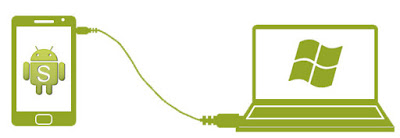
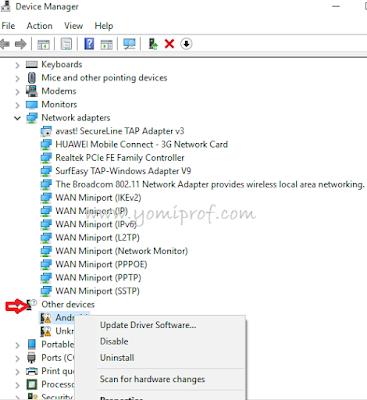
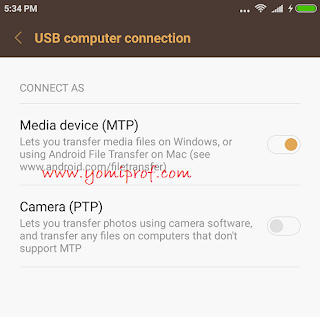
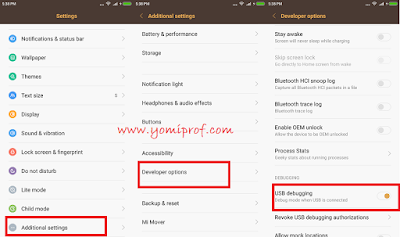
Thnks 4 da info!
This has been my major problem but thank God it stopped after updating my drivers
Nice post prof Yomi it's a helpful post commenting from bloggersprof
Nice info prof
4. change your charging port.
Good theory
Don raph at Ur age u are using dot – tk Chai and u believe u own a site? ?
That is the mystery of life that block heads do not understand.
Nice post, well explained from http://www.donraphtech.tk