This is number one amazing thing I love about Android smart
device… ability to customize your device the way you want it, including
changing your keyboards. I know there are a lots of keyboards app for Android
but I’ll simply narrow my explanation to SwiftKey keyboard.
device… ability to customize your device the way you want it, including
changing your keyboards. I know there are a lots of keyboards app for Android
but I’ll simply narrow my explanation to SwiftKey keyboard.
Settings default keyboard on android is one of the easiest
thing to do, and the good news is that the process is the same no matter the keyboard
app you choose.
thing to do, and the good news is that the process is the same no matter the keyboard
app you choose.
How Can I Set Default Keyboard on Android using SwiftKey
keyboard?
keyboard?
1. Download and install your new preferred keyboard (SwiftKey
Keyboard)
Keyboard)
2. Go to settings
3. Find and tap Language and Input (located under personal
menu)
menu)
4. Click on the Current keyboard under keyboard and input
method
method
5. Click on choose Keyboards
6. Tap on the SwiftKey keyboard you would like to set as
default
default
7. Read the attention prompt that comes up on screen and tap
OK if you wish to continue
OK if you wish to continue
8. Go back to main language and input screen
9. Tap on current keyboard again and select SwiftKey keyboard.
This will save automatically
This will save automatically
You can test the keyboard to be sure it’s working by writing
a quick message to someone.
a quick message to someone.

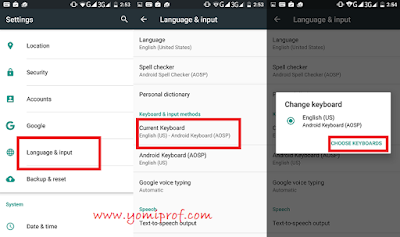
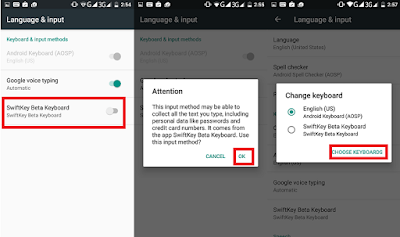
I have been using SwiftKey keyboard with my phone for some time now. Is the best keyboard I have used so far
Me too, I'm using SwiftKey keyboard ?, it's the best one out there
It's the best Keyboard.
I just used the Swipe to type this comment.
I've been using SwiftKey since 1960
SwiftKey keyboard is one of the best so far. I also have many tech tutorials
http://www.giftechs.com.ng
finally airtel bis is nolonger working on andriod
still working dat is what I'm using ?
Nice one. I use Go keyboard though
Commenting from Entclass.com
Great post from Wojuplus.com
Mine best keyboard is TouchPal, no other like it
Swiftkey is my all time favorite keyboard… Kind find another like it
Honestly swift keyboard and Ai.Type keyboard is my keyboard. I always move them to system app so it will never remove even if i reset my phone.
Oga prof, good morning. Pls I bought a voyo tab from gearbest last year December. The screen is now broken, I need your help to get a replacement shipped to nigeria. I tried local engineers and they said they don't have spares for the model.
Pls I would love to talk to you. 08125909830
Google keyboard is my choice