In other words, you can say Android is Google and Google is
android; this is why I said so because some users have been reporting that
they’ve been getting notifications informing them that their access to Google
services has been stopped because their device or the software on their device
isn’t certified.
android; this is why I said so because some users have been reporting that
they’ve been getting notifications informing them that their access to Google
services has been stopped because their device or the software on their device
isn’t certified.
This is happening because every device manufacturer is
expected to go through a process called Google’s CDD (Compatibility Definition
Document) and CTS (Compatibility Test Suite). After passing those tests and
paying a license fee for the use of Google services, manufacturers would be
allowed to preload Google’s full suite of apps on their devices.
expected to go through a process called Google’s CDD (Compatibility Definition
Document) and CTS (Compatibility Test Suite). After passing those tests and
paying a license fee for the use of Google services, manufacturers would be
allowed to preload Google’s full suite of apps on their devices.
However, some device manufacturer didn’t go through that
process, they bypass the process, preferred to ship their device with their own
application storefronts and services, like Amazon and other Chinese vendors.
process, they bypass the process, preferred to ship their device with their own
application storefronts and services, like Amazon and other Chinese vendors.
Previously, it was possible for uncertified devices to still
make use of Google apps (shortened as ‘Gapps’ by the community), but now it
appears that Google is cracking down those
devices—while still allowing custom ROM users to use Gapps!
make use of Google apps (shortened as ‘Gapps’ by the community), but now it
appears that Google is cracking down those
devices—while still allowing custom ROM users to use Gapps!
If you get the message that your device isn’t certified by Google,
you won’t be allowed to sign into your google account nor be able to use any
google services on your smartphone.
you won’t be allowed to sign into your google account nor be able to use any
google services on your smartphone.
Here is what you should do,
>> If you are running a ROM (custom version of
Android) on a certified device, you can enter your Android ID here to get it
certified. You can find out your Android ID by downloading the Device
ID app, entering ##8255## in your phone dialer, or going into Menu
> Settings > About Phone > Status.
Android) on a certified device, you can enter your Android ID here to get it
certified. You can find out your Android ID by downloading the Device
ID app, entering ##8255## in your phone dialer, or going into Menu
> Settings > About Phone > Status.
>>You can use Titanum back up to restore your ID.
via: XDA Developer

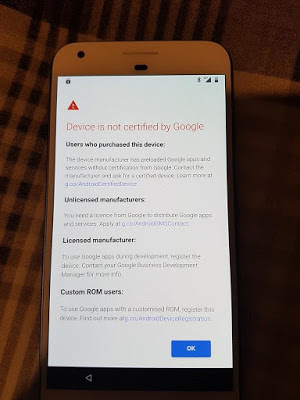
This looks like a quality assurance check to me… I think its a nice move from google
Google with their rules. I thought android being an open source software allows anybody to tinker with it without google permission.
na WA o. I hope Infinix didn't skip this process o, cause it's enough for me to sue Infinix NG
I guess mine's certified by google
Please @yomiprof. I have a new doogee bl5000 that supports 4G but I have tried using Airtel 4G sim on it. It doesn't show network at all.
Please what can be done?
Hello Alex, did you do sim swap? If not, kindly go to the closest airtel office to swap your sim to 4G. If you have done sim swap and still no network on your device, I'll suggest you try the sim on a smaller phone to see if their will be network on that smaller device.
Am sure TECNO will pass through that stage
I remember one time i got an android device that didn't hav playstore or any google app on it. I was using other appstores to install apps. Now i know y it was so
Most 3rd party app stores offers replica services that you may not even need google playstore.
thanks for the update, prof
Na wa oh.
Make i try am. Just pray it works
Google want to render so many phones useless….with dis stuff.
Thanks for the update boss…
I like it. But that means all those nonsense chinko android will suffer.
Hi Yomiprof, I just got an Oukitel C8 android phone and it shows device not recognized on playstore. What can I do?
Hello Bolu,
I'd suggest you remove/deauthorize the device from your Google Account and then sign into the device to see the device in Play Store Settings.
>>Sign into My Account.
>>Under “Sign-in & security”, click on Device activity & notifications.
>>Under Recently used devices, click on REVIEW DEVICES.
>>Click on the device you wish to deauthorize or remove your account from.
>>Click the REMOVE button and proceed with Remove.
After the device is removed from the account, you'll be signed out of your device. Just try signing back into your account on the device and it should reflect in the Play Store Settings and it should show as your "CURRENT DEVICE".
This means we should beware of any phone we buy then
Nice
Nice move from google
I have not experienced this before. But thanks for the update
Please break it down. Where will I see the sign into my account on my phone. Is it under setting?
Where?
Thanks
Hope this will stop scam that being perpetrated by app developers
Prof Yomi, u’ve got a very nice blog interface. Pls, Don’t switch out of this again.