Some of you are currently experiencing this, apps and google play store automatically updates themselves without your approval… the more reasons why your mobile data finishes on time.
It is annoying picking up your phone to find out that Google Play store is automatically updating apps by apps… even though its normal for apps you downloaded from Play store to receive updates for better performance, it is better if you choose which apps to update or not to update.
Otherwise your Mobile data will be drained by the time all the apps on your smartphones finish updating themselves.
Here is how to stop auto-download of Google apps update
How to Stop Auto-updates of Google Applications
1. Open the Google Play Store app and tap on the 3-bar menu icon on the top left. Then scroll down and choose Settings.
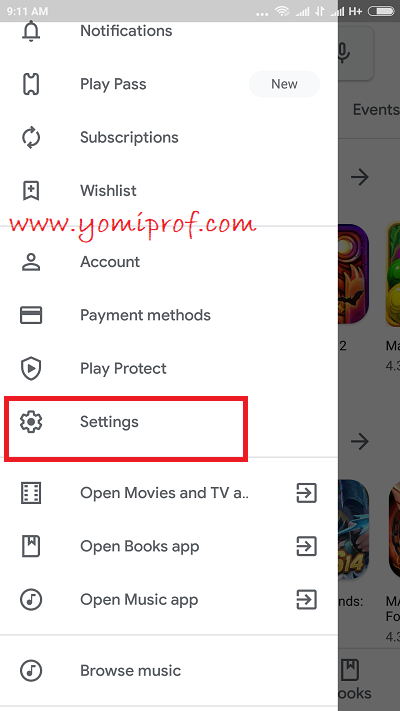
2. In the Play Store settings, tap Auto-update apps.
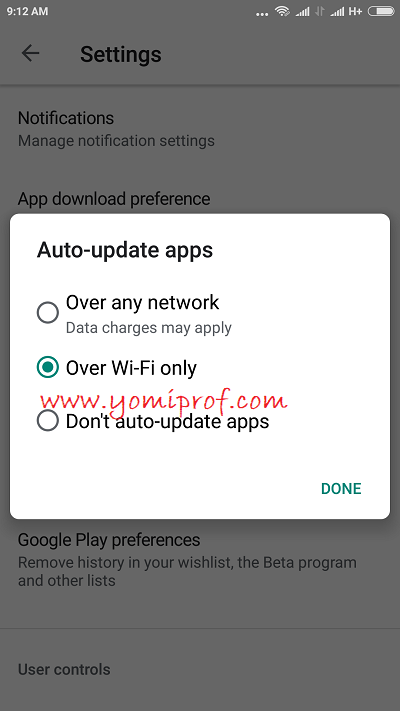
3. You’ll see three options (which can be changed at any time): Do not auto-update apps, Auto-update apps over any network (using your data) and Auto-update apps over Wi-Fi only.
4. Choose the bottom one. Note that this means you will always need to manually update all apps in the future. If you still want apps to update automatically, just not on your data connection, select Auto-update apps over Wi-Fi only.
How to Manually Update Apps on Google Play store
1.go to My apps & games in Google Play, open the navigation drawer and select it (from the 3-bar button next to the search bar).
2. You should see Apps with updates available listed at the top. You can choose to install them one at a time or all of them with the Update All button at the top.
But if you are using unlimited data plans, it is advisable you leave Google Play store to automatically update apps for better performance on your smartphones.

How about how to stop Google from auto updating play libraries?
How do we stop Google from auto updating play libraries?
This is really helpful
Dis sap data a lot
I don’t like auto update. I updated my apps when I want to go to bed.