First of its kind InnJoo is providing Lollipop 5.1 upgrade
for InnJoo One 3G… I don’t know when
Lollipop update is going to be available for other InnJoo devices.
for InnJoo One 3G… I don’t know when
Lollipop update is going to be available for other InnJoo devices.
STEP 1
Download 3 necessary files to your computer.
==>Download【MT65xx_Rom_Flashing_Drive】to your desktop
==>Download【SP Flashing_Tools】to
your desktop
your desktop
==>Download 5.1 Lollipop Rom for your InnJoo One 3G here
STEP 2
==>Unzip【MT65xx_Rom_Flashing_Drive】to your desktop.
==>Open the folder and double click(double
click me to install Rom Flashing Drive.bat)to install Rom Flashing
Drive.
click me to install Rom Flashing Drive.bat)to install Rom Flashing
Drive.
==>You should get a success message.
STEP 3
1. First unzip the ROM file to D disk.
2. Then unzip【SP
Flashing_Tools.zip】to
your desktop.
Flashing_Tools.zip】to
your desktop.
3. Open the folder【MTK_Rom_Flashing_Tools】
and double click【flash_tool.exe】, click ‘OK’ when the alert shows.
4. Click【Scatter-loading】button on the right.
As the picture shows :
5. Choose【MT65xx_Android_scatter.txt】from your ROM file folder(which you
unzipped
unzipped
in Step3.1) and click ‘Open’ button.
6. Choose (Firmware Upgrade)model.
【Notice:
Don’t choose ‘ Format ALL + Download ’ model, or you will lose your IMEI number!】
Don’t choose ‘ Format ALL + Download ’ model, or you will lose your IMEI number!】
7. Click 【Download】button
8. Then turn off your phone and wait for 10 seconds andtThen
connect the phone to a computer.
connect the phone to a computer.
9. After connecting to the computer, your phone will start
flashing automatically
flashing automatically
10. Then wait for several minutes until a successful prompt
shows which means the ROM is successfully flashed.
shows which means the ROM is successfully flashed.
11. Disconnect your phone, take out the battery and insert
it again. Now you can reboot your phone, and it will take several minutes. (If you can’t
take out the battery, just long press the Power key to reboot the phone after
disconnecting your phone.)
it again. Now you can reboot your phone, and it will take several minutes. (If you can’t
take out the battery, just long press the Power key to reboot the phone after
disconnecting your phone.)

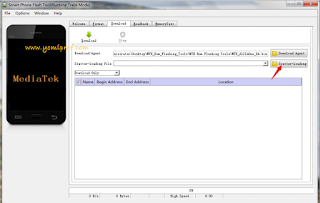
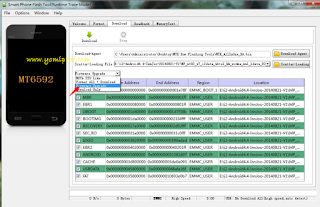
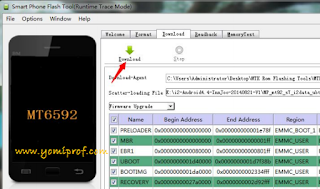
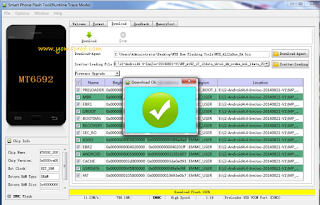
Prof u no talk concerning my issue if swapping my Tecno R5 wit htc m8 again
Omo, I don reply you tey tey…. Htc one M8 is N110,000
Oga prof I hail,happy weekend o,just wana know how to unroot infinix hot 2
Since its rooted with KingRoot, follow the guide below
==> Launch Kingroot app>> tap on the settings gear which is located at the top right side of the page.
==> Under the settings page, tap on Root Authorization setting > Remove Root Permission > tap on Continue.
==>Click Ok on the pop up
==>==> Wait for a while and you should get a notification stating ‘Root as been removed‘. Wait a little longer and the kingroot app will automatically close.
Boss I hail o.. I download the above file as instructed, follow the process from start n I got stuck at the point where I av to connect my fone.. I did off the fone and av it connected but the fone didn't flash.. I need help
Prof 1thing missing in these blog is searchbox" this is y I like http://www.mctechng.com cos of d searchbox pls add it for us so we can be using it to to search for older topics pls am tire of. Swiping here n dere anytym I want to read omur old folders pls Our Prof do somtin create searchbox on this blog plssss.
Good suggestion. Pls do that Prof.
Prof were i go c 110.000 for htc m8 abeg make jst buy d fairly use abi fairly use no dey good ni?
But the battery of innjoo one 3g hd is not removable
I have upgraded mine but how do I root it. I've tried one click roots I've tried with stools and Mtkengine none worked. Pls help me. [email protected]. that's my mail
Can u pls help, am not getting a success message on the STEP 2. its not seeing my phone
Then it has not been successfully installed on ur PC. What windows version ar you using?