Using two-step verification is a smart way to help protect
your data on Google, and other online services. With that protection, anyone
trying to break into your account would need both your password and the mobile
device that your authentication codes are sent to in order to gain access.
your data on Google, and other online services. With that protection, anyone
trying to break into your account would need both your password and the mobile
device that your authentication codes are sent to in order to gain access.
There are times the Google Authenticator codes displays
incorrect codes and it could be frustrating if you don’t know what to do next.
incorrect codes and it could be frustrating if you don’t know what to do next.
The most common cause for “Incorrect Code” errors
is that the time on your Google Authenticator app is not synced correctly. To
make sure that you have the correct time in your Google Authenticator app
follow the instructions for your operating system below.
is that the time on your Google Authenticator app is not synced correctly. To
make sure that you have the correct time in your Google Authenticator app
follow the instructions for your operating system below.
On Android:
1.
Go to the Main Menu on
the Google Authenticator app
Go to the Main Menu on
the Google Authenticator app
2.
Select Settings
Select Settings
3.
Select Time correction for
codes
Select Time correction for
codes
4.
Select Sync now
Select Sync now
On the next screen, the app will confirm that the time has
been synced, and you should now be able to use your verification codes to sign
in.
been synced, and you should now be able to use your verification codes to sign
in.
On iOS (Apple iPhone):
1.
Go to the iPhone Settings App.
(your phone settings area)
Go to the iPhone Settings App.
(your phone settings area)
2.
Select General
Select General
3.
Select Date & Time
Select Date & Time
4.
Enable Set Automatically
Enable Set Automatically
5.
If its already enabled, disable it,
wait a few seconds and re enable
If its already enabled, disable it,
wait a few seconds and re enable
Let us know if this article was helpful.

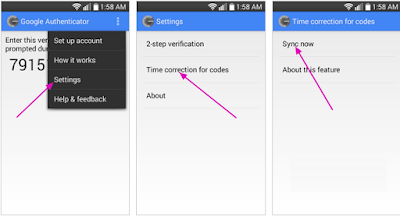
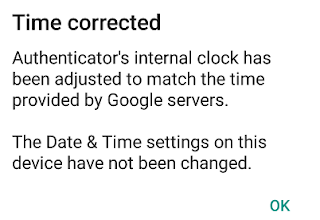
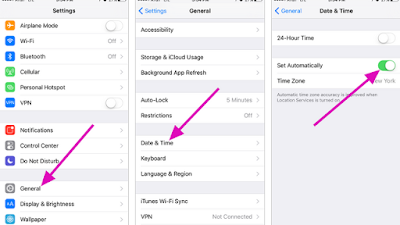
This is a little bit complex and confusing. I doubt if I have come across such error.
The internet is advancing and Google is trying their best to make it almost impossible for hackers to have access to ones google account.
Two-Factor Authentication is a welcomed development. Thanks for this post.
Commenting from NaijainfoBlog
Thanks for this info prof, much appreciated, will bookmark this page
Never encountered such error but am gonna bookmark just incase…
I really do not know what this means. I'm yet to have an issue similar to this. Noted and thanks anyways, prof
Thanks for the info yomi. Will try this out.
Thanks
there are still ways to bypass this. read about it somewhere
thanks for the info.
Ghostwriter
Thanks prof this information is helpful
Thanks for the information
Never encountered this problem before oooo
I must share dis …thanks alot
Thanks prof this is cool
It's no worries for me
Thanks for the tips
Thanks