This is one of the reason why I love WhatsApp … constant
improvement. I just can’t remember the very last time I opened my BBM app. few
weeks ago, WhatsApp rolled out its video calling features to beta testers and
now again, two updates have been added, Audio in background and 2 step
authentication to improve security features.
improvement. I just can’t remember the very last time I opened my BBM app. few
weeks ago, WhatsApp rolled out its video calling features to beta testers and
now again, two updates have been added, Audio in background and 2 step
authentication to improve security features.
Background Audio Play back
You can now play Audio messages in the background.
Previously, you had to keep WhatsApp open and stay within the conversation to
hear any voice message received in it. But now reverse is the case, you switch
to other conversation, apps etc as long as the audio message isn’t finish, it
will keep playing.
Previously, you had to keep WhatsApp open and stay within the conversation to
hear any voice message received in it. But now reverse is the case, you switch
to other conversation, apps etc as long as the audio message isn’t finish, it
will keep playing.
2 step Authentication
Though we’ve been waiting for this to manifest and now, we
have WhatsApp 2-factor authentication. This new features has gone live on the
latest beta version of whatsapp (2.16.341 and above, maybe even earlier).
have WhatsApp 2-factor authentication. This new features has gone live on the
latest beta version of whatsapp (2.16.341 and above, maybe even earlier).
Go to account settings in WhatsApp, you’ll see a new Two-step verification option.
Tap it to get to a screen that explains what 2-step verification is and get the
option to enable it.
Tap it to get to a screen that explains what 2-step verification is and get the
option to enable it.
Enter a 6-digit passcode that you’ll be asked for each time
you try to register your phone number with WhatsApp, and confirm it. You’ll
also need to give an email address that’ll be used to reset your passcode
should you forget it.
you try to register your phone number with WhatsApp, and confirm it. You’ll
also need to give an email address that’ll be used to reset your passcode
should you forget it.
Once that’s done, two-step verification will be active on
your phone number. No one will be able to activate WhatsApp with the same phone
number unless they have the passcode or access to the email account to reset
it.
your phone number. No one will be able to activate WhatsApp with the same phone
number unless they have the passcode or access to the email account to reset
it.
If you are not a beta tester, seat and wait for the updates to hit Google playstore.


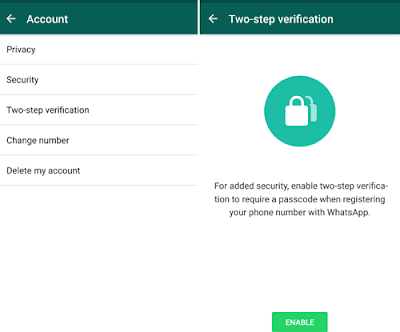
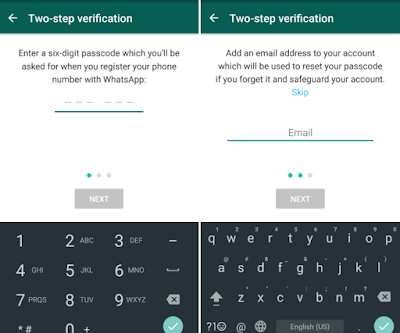
If u don't open ur BBM app, how will u chat with ur friends using blackberry phones after Dec.2016?
Until then bro. Until then.
Nice post and helpful,You really work hard to find a reasonable solutions to people's problems
WhatsApp really came with different things, I think they want to overtake the world of social networking
Comment from
Naijatechviral-Home of Tech,Tricks, Android Tricks ,Tutorials And many more
Goodevening. Is there a link where i can get the 'Beta tester'?
Yes,
Get it here
Icq all da way. It's the world ? best audio and video ? apps.
Nice 1
good morning prof. dont really know why my comments have not been showing up on yomiprof but you are doing a very great job over here. you are really my model….and pls i just got this template is there any simple way i can link the menus and edit it? or i have to do it via edit html? and @ oluboosi.blogspot.com
Hello Oluwa busiayomi,
Kindly Private chat me via a mail
wow…this wonderful whatsapp really moving but I still don't know what 2factor really mean
It is to prevent hack if someone is trying to hack your whatsapp he need to now your secret code
Prof abeg help me out my Samsung s6 always show 4g network network and it won't show 3g-2g it drain my battery alot is any way to take it back to 3g-2g please help me out.
Hello John,
Slide your finger down the display starting from the top edge of your mobile phone.
Press the settings icon.
Press Mobile networks.
Press Network mode.
Choose 3G/2G (auto connect), 3G only or 2G only.
Pls pro i want to restore my Wi-Fi password on my new phone. Through Google account backup and reset in Android settings pls help.
Hello sir,
my name is Gbolagade Oluwatomisin Hermitant. Am the admin of http://realmediaspot.blogspot.com. I deal with Music, Lyrics, news, Video, Gossip.
I applied For Google Adsense and i was disapproved because of Navigation settings of my blog. Please help me Review AND inbox me the solution.
Please, don't forget the site URL @ http://www.realmediaspot.blogspot.com
Nice info.
Comment from
platokingdomtech.cf
Very good. Will be waiting for for Gb update
Hahaha I dey tell you
Thanks for the post
From FLEXYHUBS.COM
Hwllo prof… What do i do to my lg g2? Its wifi and Bluetooth r no more working. Pls help
WhatsApp always re-innovating, nice one.